| In this tutorial, you will learn how to create an AlertDialog with a TextField in Flutter. We will go through all the steps and at the end, you will have a complete code example that displays an alert dialog with a text field. |
| The basic code to create an AlertDialog widget with a single TextField looks like this. |
AlertDialog(
title: Text('TextField in Dialog'),
content: TextField(
onChanged: (value) { },
decoration: InputDecoration(hintText: "Text Field in Dialog"),
),
),
|
|
Complete Code Example Now that we have discussed different code snippets separately, let’s put everything into one complete app code example with scroll bar enabled. |
import 'package:flutter/material.dart';
void main() => runApp(MyApp());
class MyApp extends StatelessWidget {
const MyApp({Key? key}) : super(key: key);
@override
Widget build(BuildContext context) {
return MaterialApp(
title: 'Flutter Demo',
theme: ThemeData(
primarySwatch: Colors.blue,
),
home: ApplicationPage(),
);
}
}
class ApplicationPage extends StatefulWidget {
const ApplicationPage({Key? key}) : super(key: key);
@override
_ApplicationPage createState() => _ApplicationPage();
}
class _ApplicationPage extends State<ApplicationPage> {
@override
Widget build(BuildContext context) {
return Container(
child: new Scaffold(
backgroundColor: Colors.white,
appBar: AppBar(title: Text("App Bar"),),
body: Center(
child: Column(
children: [
SizedBox(height: 100),
OutlinedButton(
child: Text("Click here to open dialog"),
onPressed: () {
openShowDialog(context);
}
),
],
),
),
)
);
}
void openShowDialog(BuildContext context) {
showGeneralDialog(
context: context,
barrierDismissible: true,
barrierLabel: MaterialLocalizations.of(context).modalBarrierDismissLabel,
barrierColor: Colors.black45,
transitionDuration: const Duration(milliseconds: 200),
pageBuilder: (BuildContext buildContext, Animation animation, Animation secondaryAnimation) {
return Dialog(
insetPadding: EdgeInsets.symmetric(horizontal: 40.0, vertical: 50.0),
child: Container(
child: ListView(
shrinkWrap: true,
padding: EdgeInsets.all(10),
children: [
Column(
mainAxisSize: MainAxisSize.min,
children: [
TextFormField(
decoration: const InputDecoration(
labelText: 'Category Name',
errorText: '',
border: OutlineInputBorder(),
suffixIcon: Icon(
Icons.text_fields,
),
),
),
SizedBox(height: 20),
TextFormField(
decoration: const InputDecoration(
labelText: 'Item Name',
errorText: '',
border: OutlineInputBorder(),
suffixIcon: Icon(
Icons.text_fields,
),
),
),
SizedBox(height: 20),
RaisedButton(
onPressed: () {
Navigator.of(context).pop();
},
child: Text(
"Close",
style: TextStyle(color: Colors.white),
),
color: const Color(0xFF1BC0C5),
)
],
),
],
),
),
);
}
);
}
}
|
Sunday, September 26, 2021
AlertDialog with a TextField in Flutter as Well as All type of fields | Flutter Custom Dialog using Widget
Subscribe to:
Post Comments (Atom)
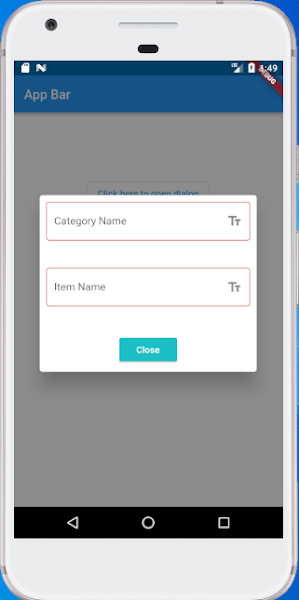
No comments:
Post a Comment