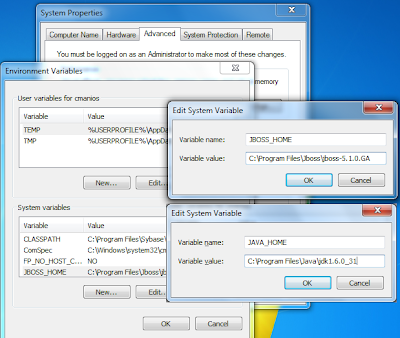1. Download python stable version (2.7.8) msi installer from https://www.python.org/download/.
2. After download run the msi installer.
3. Open the Command Prompt. Start > All Programs > Accessories > Command Prompt and type
set path=%path%;C:\Python27\
and hit enter button.
4. Download simplejson from: http://pypi.python.org/pypi/simplejson or from: https://drive.google.com/file/d/0B5nZNPW48dpFNEJSeGJtT2dxX1U/edit?usp=sharing & then extract to any folder your want. Suppose I extracted into C:\simpleJson\ folder.
5. From Command Prompt go to C:\simpleJson\ folder using type: cd C:\simpleJson and then type:
python setup.py install
and hit enter.
6. Open directory at C:\Python27\Lib\site-packages\. You'll see simplejson-2.1.6-py2.7.egg has been added to the directory.
7. Now open IDLE (Start > All Programs > Python 2.7 > IDLE (Python GUI)) and type the following:
>>> import simplejson
8. See all that nothing that happens? Congratulations. You've just installed and imported your first package for Python on Windows 7. Repeat as needed.
9. Finally your are at the end to execute python program in your computer.
2. After download run the msi installer.
3. Open the Command Prompt. Start > All Programs > Accessories > Command Prompt and type
set path=%path%;C:\Python27\
and hit enter button.
4. Download simplejson from: http://pypi.python.org/pypi/simplejson or from: https://drive.google.com/file/d/0B5nZNPW48dpFNEJSeGJtT2dxX1U/edit?usp=sharing & then extract to any folder your want. Suppose I extracted into C:\simpleJson\ folder.
5. From Command Prompt go to C:\simpleJson\ folder using type: cd C:\simpleJson and then type:
python setup.py install
and hit enter.
6. Open directory at C:\Python27\Lib\site-packages\. You'll see simplejson-2.1.6-py2.7.egg has been added to the directory.
7. Now open IDLE (Start > All Programs > Python 2.7 > IDLE (Python GUI)) and type the following:
>>> import simplejson
8. See all that nothing that happens? Congratulations. You've just installed and imported your first package for Python on Windows 7. Repeat as needed.
9. Finally your are at the end to execute python program in your computer.