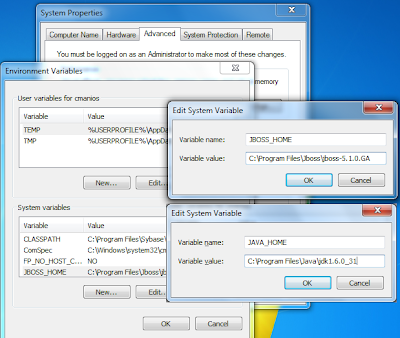Today I am going to show you how to install Jboss 5.1.0.GA on a Windows 7 machine.
1. First of all download the binaries from http://www.jboss.org/jbossas/downloads/
2. The downloaded file is a zip is named jboss-5.1.0.GA-jdk6.zip. As you can see it is a zip archive and not an executable.
3. Create an installation folder (I created one at C:\Program Files\Jboss) and extract the archive there.
4. Add the path to JBoss directory to JBOSS_HOME enviroment variable (picture 1). For me it is C:\Program Files\Jboss\jboss-5.1.0.GA
5. Add the path to JDK directory to JAVA_HOME enviroment variable (picture 1). For me it is C:\Program Files\Java\jdk1.6.0_31
6. Gongratulations! We are ready! Now to start the application server open a shell window using WinKey + R then type cmd and hit Enter.
7. Type
C:\Program Files\Jboss\jboss-5.1.0.GA\bin\run.bat -b 0.0.0.0
Notice the parameter -b! This parameter assures that server isvisible from all computers inside the network.
7. If you want to see if the application server has started correctly, inspect the log output in the shell will it is loading. When the process is finished open a browser and type: http://localhost:8080/web-console/