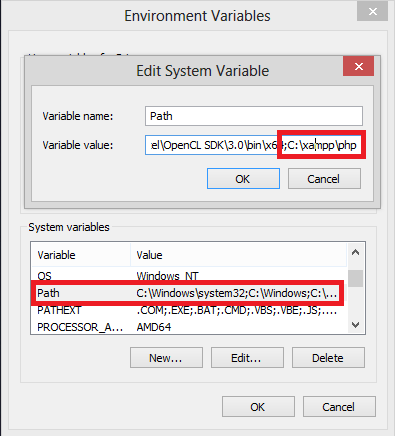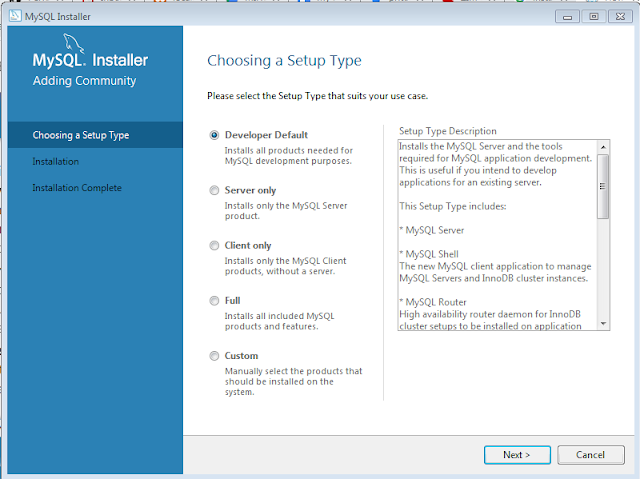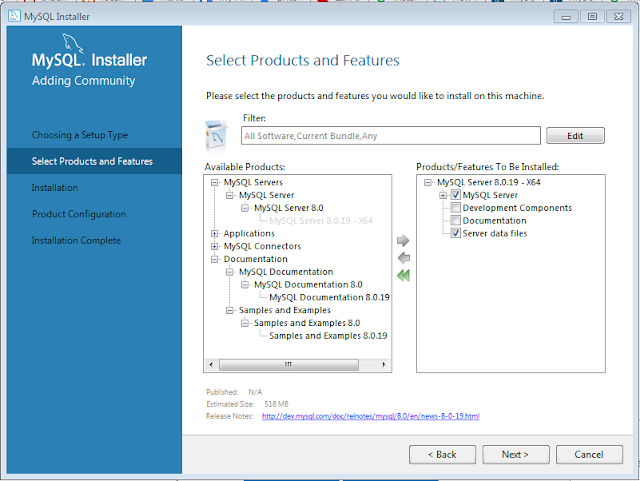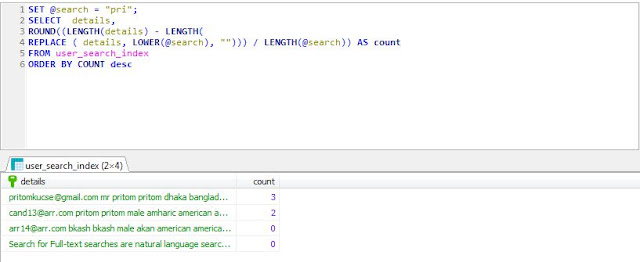|
Need to add C:\xampp\php to your PATH environment variable. Then close your command prompt and restart again. It is very important because if you do not restart your command prompt then changes will not be reflected. |
|
Go to My Computer->properties -> Advanced system setting
Now click on Environment Variables |
|
Add ;C:\xampp\php in path variable value
|
|
Now restart command prompt DONE!
Note: Make sure you run CMD via run as administrator |
Saturday, February 22, 2020
PHP is not recognized as an internal or external command in command prompt
How to Install MySQL on Windows
|
Download the MySQL Installer from dev.mysql.com. The two download options are a web-community version and a full version. The web-community version will only download the server, by default, but you can select other applications (like Workbench) as desired. The full installer will download the server and all the recommended additional applications. (You’ll also be asked to create a user account, but you skip this part by scrolling down to the bottom and clicking "No thanks, just start my download".) |
|
Run the installer that you downloaded |
Determine which setup type you would like to use for the installation
|
|
Install the server instance and whichever additional products you selected. Then begin the configuration process by selecting the availability level (most users will use the default, standalone version).
Complete the configuration process by following the on-screen instructions. You’ll want to make sure to install MySQL as a Service so that Windows can automatically start the service after a reboot or can restart the service if it fails. For additional, step-by-step instructions, see MySQL Server Configuration with MySQL Installer. |
| And finally MySQL installed into your system. |
Thursday, February 20, 2020
ReactJS Call Methods / Functions Between Component And Layout
| In order to execute a function from a layout / component, you will need to pass component / layout reference to other side. React supports a special attribute that you can attach to any component, pass reference to other side, and you can access the functions of the component in the layout accessing |
| Sample App.js |
import React, { Suspense, lazy } from "react";
import { BrowserRouter, Switch } from "react-router-dom";
import DashboardLayoutRoute from "./DashboardLayout";
import Home from "./Home";
const Connections = lazy(() => import("./Connections"));
class App extends React.Component {
constructor() {
super();
console.log("App Initialized");
}
render() {
return (
<BrowserRouter basename={this.APP_PATH}>
<Switch>
<DashboardLayoutRoute exact path="/" component={Home} />
</Switch>
<Suspense fallback={<div>Loading...</div>}>
<Switch>
<DashboardLayoutRoute path="/connections" component={Connections} />
</Switch>
</Suspense>
</BrowserRouter>
);
}
}
export default App;
|
| Sample Layout |
import React from "react";
import { Route } from "react-router-dom";
class DashboardLayoutComponent extends React.Component {
constructor(props) {
super(props);
this.callBackToComponent = this.callBackToComponent.bind(this);
}
componentDidMount() {
console.log("Layout Component Did Mount");
let _this = this;
if (this.props.children.type._result instanceof Promise) {
this.props.children.type._result.then(function(data) {
_this.callBackToComponent();
});
} else {
this.callBackToComponent();
}
}
componentDidUpdate() {
console.log("Layout Component Did Update");
let _this = this;
if (this.props.children.type._result instanceof Promise) {
this.props.children.type._result.then(function(data) {
_this.callBackToComponent();
});
} else {
this.callBackToComponent();
}
}
callBackToComponent() {
let t = this.props.children.type;
if (t.prototype !== undefined) {
t.prototype.callBackToParentComponent(this);
} else {
// If you use your Route in Suspense
t._result.prototype.callBackToParentComponent(this);
}
}
callbackParent() {
console.log("Layout function called from some component");
}
render() {
return (
<div className={"dashboard-main-container"}>
<div className="container">
<div className="row">
<div className="col-sm-10 right-body-container">
{this.props.children}
</div>
</div>
</div>
</div>
);
}
}
const DashboardLayoutRoute = ({ component: Component, ...rest }) => {
return (
<Route
{...rest}
render={matchProps => (
<DashboardLayoutComponent {...matchProps}>
<Component key={matchProps.match.params.id} {...matchProps} />
</DashboardLayoutComponent>
)}
/>
);
};
export default DashboardLayoutRoute;
|
| Sample Component |
import React from "react";
import { Link } from "react-router-dom";
class Connections extends React.Component {
constructor() {
super();
console.log("Connections");
}
// this function will be called from layout function with self reference
// so calling [layout.callbackParent()] will call a function inside layout component itself
callBackToParentComponent(layout) {
console.log("callBackToParentComponent for Connections");
layout.callbackParent();
}
render() {
return (
<div>
<h1>Connections</h1>
<Link to={"/"}>Home</Link>
</div>
);
}
}
export default Connections;
|
| Sample console.log |
App Initialized App Initialized Layout Component Did Mount callBackToParentComponent for Connections Layout function called from some component Connections Connections Home Home Layout Component Did Mount callBackToParentComponent for Home Layout function called from some component Connections Connections Layout Component Did Mount callBackToParentComponent for Connections Layout function called from some component |
|
Sample Output: |
|
Live Example At codesandbox.io: https://codesandbox.io/s/reactjs-call-methods-functions-between-component-and-layout-fydou |
Sunday, February 16, 2020
PHP - Encryption and Decryption of Large Files with OpenSSL
|
PHP lacks a build-in function to encrypt and decrypt large files. openssl_encrypt can be used to encrypt strings, but loading a huge file into memory is a bad idea.
This example uses the symmetric AES-256-CBC algorithm to encrypt smaller chunks of a large file and writes them into another file. |
<?php define('FILE_ENCRYPTION_BLOCKS', 10000); /** * Encrypt the passed file and saves the result in a new file with ".enc" as suffix. * * @param string $source Path to file that should be encrypted * @param string $key The key used for the encryption * @param string $dest File name where the encryped file should be written to. * @return string|false Returns the file name that has been created or FALSE if an error occured */ function encryptFile($source, $key, $dest) { $key = substr(sha1($key, true), 0, 16); $iv = openssl_random_pseudo_bytes(16); $error = false; if ($fpOut = fopen($dest, 'w')) { // Put the initialzation vector to the beginning of the file fwrite($fpOut, $iv); if ($fpIn = fopen($source, 'rb')) { while (!feof($fpIn)) { $plaintext = fread($fpIn, 16 * FILE_ENCRYPTION_BLOCKS); $ciphertext = openssl_encrypt($plaintext, 'AES-256-CBC', $key, OPENSSL_RAW_DATA, $iv); // Use the first 16 bytes of the ciphertext as the next initialization vector $iv = substr($ciphertext, 0, 16); fwrite($fpOut, $ciphertext); } fclose($fpIn); } else { $error = true; } fclose($fpOut); } else { $error = true; } return $error ? null : $dest; } /** * Dencrypt the passed file and saves the result in a new file, removing the * last 4 characters from file name. * * @param string $source Path to file that should be decrypted * @param string $key The key used for the decryption (must be the same as for encryption) * @param string $dest File name where the decryped file should be written to. * @return string|false Returns the file name that has been created or FALSE if an error occured */ function decryptFile($source, $key, $dest) { $key = substr(sha1($key, true), 0, 16); $error = false; if ($fpOut = fopen($dest, 'w')) { if ($fpIn = fopen($source, 'rb')) { // Get the initialzation vector from the beginning of the file $iv = fread($fpIn, 16); while (!feof($fpIn)) { $ciphertext = fread($fpIn, 16 * (FILE_ENCRYPTION_BLOCKS + 1)); // we have to read one block more for decrypting than for encrypting $plaintext = openssl_decrypt($ciphertext, 'AES-256-CBC', $key, OPENSSL_RAW_DATA, $iv); // Use the first 16 bytes of the ciphertext as the next initialization vector $iv = substr($ciphertext, 0, 16); fwrite($fpOut, $plaintext); } fclose($fpIn); } else { $error = true; } fclose($fpOut); } else { $error = true; } return $error ? null : $dest; } $key = 'my secret key'; $fileName = __DIR__ . '/testfile.txt'; file_put_contents($fileName, 'File would be encrypted...'); $result = encryptFile($fileName, $key, $fileName . '.enc'); if ($result) { echo "FILE ENCRYPTED TO " . $result; $result = decryptFile($result, $key, $fileName . '.dec'); if ($result) { echo "<BR>FILE DECRYPTED TO " . $result; } } ?> |
Saturday, February 15, 2020
How to write a simple React plugin, publish it to npm, and deploy it to Github pages
Getting startedOur target is to create and publish a ReactJS plugin so we can access it via NPM directly. I'm going to creat react plugin using create-react-library which is a CLI for easily creating reusable react libraries. This CLI has a bunch of features and will help us in generating a full featured project as well as plugin. To use create-react-library, we’ll need to install it globally: npm install -g create-react-libraryThe above command will install create-react-library globally and we can generate a new module from any directory. Now execute following command to create an module which will ask you some basic questions about your plugin and will take few minutes to complete installation of reactjs plugin: create-react-library |
After plugin project created navigate to project directory using cd react-profile-image-boxNow, you need to run the plugin (for watching any changes that you make to it) and the example. In one tab, you can run: npm startAnd, in another tab, you need to run the example app: cd ./example && npm startThe last command will run a create-react-app project which imports your plugin. If you make any changes to your plugin, it will get reflected in the example app. You can view the current status of your plugin by visiting http://localhost:3000. |
import React, { Component } from 'react'
import PropTypes from 'prop-types'
import styles from './styles.css'
export default class ProfileImageBox extends Component {
/**
* src: The src for img tag
* alt: Alt text for img tag
* allowUpload: Boolean field to set if image can be changed or not
* onFileChange: A function that will receive file change event
*/
static propTypes = {
src: PropTypes.string,
alt: PropTypes.string,
allowUpload: PropTypes.bool,
onFileChange: PropTypes.func
}
static defaultProps = {
allowUpload: false,
onFileChange: function(e, additionalParams) {
alert("You need to implement onFileChange(e) method")
}
}
constructor (props) {
super(props)
}
render() {
const {
src, alt, allowUpload, onFileChange
} = this.props
return (
<div className={styles.react_profile_image_box_container}>
{allowUpload ? (<input
className={styles.react_profile_image_box_upload_profile_image_input}
onChange={(e) => onFileChange(e)}
type="file"/>) : ''}
<img
className={styles.react_profile_image_box_rounded_circle}
alt={alt}
src={src}
data-holder-rendered="true"/>
</div>
)
}
}
|
You should use above plugin as below: |
import React, { Component } from 'react'
import ProfileImageBox from 'react-profile-image-box'
export default class App extends Component {
state = {
src: "http://test.com/avatar_images_by_user/72"
}
onFileChange(e, additionalParams) {
console.log(e.target.files);
console.log(additionalParams);
this.setState({src: "http://test.com/avatar_images_by_user/70"});
// YOU SHOULD UPLOAD YOUR FILE FROM HERE
// AND SET SCR AGAIN TO SEE LATEST PRICTURE
}
render () {
return (
<div>
<ProfileImageBox
alt="Alt Text"
allowUpload={true}
onFileChange={(e) => this.onFileChange(e, {type: 'user-image'})}
src={this.state.src}/>
</div>
)
}
}
|
You can now push your code to git repository |
Our main target is to publishing our plugin to npmcreate-react-library already has a feature through which we can deploy the example folder to Github pages. You just need to run the following command: Be sure run npm login to login to npm server and then run npm publish. Npm package is published now https://www.npmjs.com/package/react-profile-image-box |
Saturday, February 1, 2020
ReactJS Create React Modal Open Popup Using reactjs-popup Dependency
In this tutorial, we will use the react-popup package which is a simple and Powerful react component. It's simple just add dependency import Popup from "reactjs-popup";which you can add to your project by following commandnpm add reactjs-popup --save |
| Because reactjs-popup provides a child as function pattern, you have full control on Popup state |
| Full code example given below: |
import React, { Component } from "react";
import "./styles.css";
import Popup from "reactjs-popup";
class App extends Component {
constructor() {
super();
this.state = {
open: false
};
this.openModal = this.openModal.bind(this);
this.closeModal = this.closeModal.bind(this);
this.popupOnClose = this.popupOnClose.bind(this);
}
openModal() {
this.setState({ open: true });
}
closeModal() {
this.setState({ open: false });
}
popupOnClose() {}
render() {
return (
<div>
<span onClick={this.openModal}>Click here to open Popup</span>
<Popup
open={this.state.open}
className="popup-modal-container-box"
modal
onOpen={e => this.popupOnClose(e)}
onClose={this.popupOnClose}
lockScroll={true}
closeOnDocumentClick={false}
>
<h1>HELLO POPUP</h1>
<span onClick={this.closeModal}>CLOSE</span>
</Popup>
</div>
);
}
}
export default App;
|
|
Full example is created on CodeSandbox.IO https://codesandbox.io/s/reactjs-create-react-modal-open-popup-using-reactjs-popup-dependency-qthyq |
Subscribe to:
Posts (Atom)