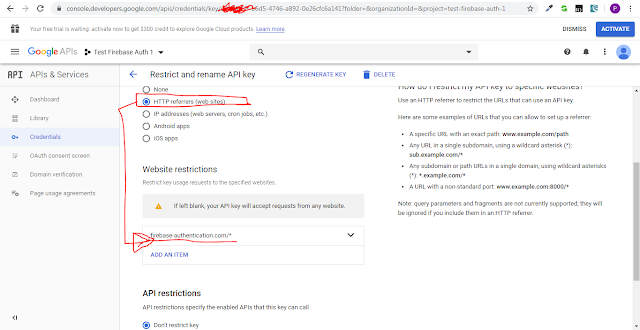|
First Run Below Command From GIT Bash (Remove --global if you want to save credentials for current project only)
|
Now run below command and provide username/password (which will be remembered)
|
| Provide a username and password and those details will then be remembered later. The credentials are stored in a file on the disk, with the disk permissions of "just user readable/writable" but still in plaintext. |
Showing posts with label 2020-april. Show all posts
Showing posts with label 2020-april. Show all posts
Thursday, April 30, 2020
How to save Username and Password in GIT Bash
Friday, April 17, 2020
Firebase Authentication for Web - Sign-in Method Email/Password Implementation
|
First go to https://firebase.google.com/docs/web/setup and create a project step by step by following https://console.firebase.google.com/.
|
|
Step 2: Register your app with Firebase Go to https://console.firebase.google.com/u/0/project/test-firebase-auth-1/authentication/providers for enable signin method. I enabled Email/Password authentication type for this example. |
|
To initialize Firebase in your app, you need to provide your app's Firebase project configuration. Go to Project Settings page for configure app and get API Key. |
Step 3: Add Firebase SDKs and initialize Firebase, we will use CDN to load all necessary resources <script src="//www.gstatic.com/firebasejs/7.14.0/firebase-app.js"></script> <script src="//www.gstatic.com/firebasejs/7.8.1/firebase-auth.js"></script> <script type="text/javascript"> $(document).ready(function () { // Your web app's Firebase configuration var firebaseConfig = { apiKey: "AIzaSyA9XqTsdfsdfsdf0w9TSlYSlUlpCLcNjeM", authDomain: "test-firebase-auth-1.firebaseapp.com", databaseURL: "https://test-firebase-auth-1.firebaseio.com", projectId: "test-firebase-auth-1", storageBucket: "test-firebase-auth-1.appspot.com", messagingSenderId: "514502059460", appId: "1:51450324232059460:web:70b12cd2342345ee4287f932f091" }; // Initialize Firebase var defaultProject = firebase.initializeApp(firebaseConfig); console.log(defaultProject.auth()); }); </script> |
|
You can restrict your API Key to specific domain using below steps: 1. Visit https://console.developers.google.com/apis 2. Go to your firebase project 3. Go to Credentials 4. Under API keys, select the Browser key associated with your firebase project (should have the same key as the API key you use to initialize your firebase app.) 5. Under "Accept requests from these HTTP referrers (web sites), simply add the URL of your app. |
|
We are done from configure Firebase. Now we will build our registration/login page. |
Request Sample When User State Changed (Login,Logout,Registration)defaultProject.auth().onAuthStateChanged(function(user) { if (user) { console.log("Logged in user details"); console.log(user); console.log(user.displayName); console.log(user.email); } else { window.location.href = "/"; } }); |
Request Sample to Register User With Email/PassworddefaultProject.auth().createUserWithEmailAndPassword(email, password).catch(function(error) { console.log(error); if (error.message) { alert(error.message); } }); |
Request Sample to Login ActiondefaultProject.auth().signInWithEmailAndPassword(email, password).catch(function(error) { console.log(error); if (error.message) { alert(error.message); } }); |
Password Reset Email Send RequestdefaultProject.auth().sendPasswordResetEmail(email).then(function() { alert('Password Reset Email Sent!'); }).catch(function(error) { console.log(error); if (error.message) { alert(error.message); } }); You can configure password reset URL |
You can reset your password using below code snippetconst queryString = window.location.search; const urlParams = new URLSearchParams(queryString); const code = urlParams.get('oobCode'); defaultProject.auth().confirmPasswordReset(code, "Password-123456").then(function() { alert('Password Reset Completed'); }).catch(function(error) { console.log(error); if (error.message) { alert(error.message); } }); |
|
Finally GibHUB link to the sample project
|
Subscribe to:
Comments (Atom)