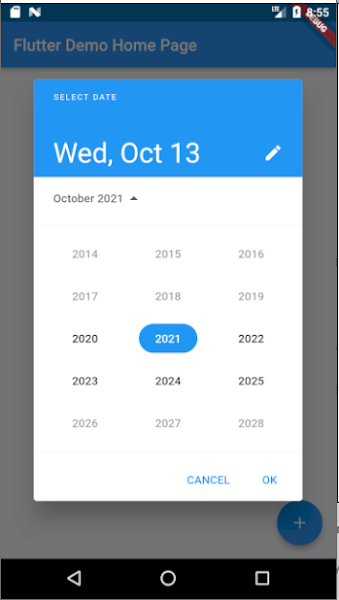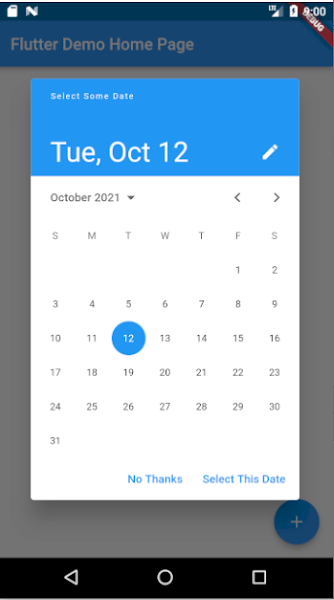|
There may come a time when you need to drop all of your tables in a MySQL database but don't want to delete database. Consider you have 100+ tables in your database. So it will be big problem for all of us to delete all tables in short time.
If you have foreign keys in your database, then you may encounter errors if you drop a table that is related to another table using foreign keys. The quicker way to do this is to disable the foreign key checks when these statements are run, so you can drop the tables and avoid the error. Add this line above all of your Drop Table statements to disable the foreign key checks: SET FOREIGN_KEY_CHECKS = 0; Then, add this line at the end of your script to enable them: SET FOREIGN_KEY_CHECKS = 1; |
| So what we will do is Drop All Tables In One Script to speed up our whole process. |
SET FOREIGN_KEY_CHECKS = 0;
SET GROUP_CONCAT_MAX_LEN=32768;
SET @tables = NULL;
SELECT GROUP_CONCAT('`', table_name, '`') INTO @tables FROM information_schema.tables
WHERE table_schema = (SELECT DATABASE());
SELECT IFNULL(@tables,'dummy') INTO @tables;
SET @tables = CONCAT('DROP TABLE IF EXISTS ', @tables);
PREPARE stmt FROM @tables;
EXECUTE stmt;
DEALLOCATE PREPARE stmt;
SET FOREIGN_KEY_CHECKS = 1;
|
Pages
▼
Sunday, October 31, 2021
MySQL Drop All Tables At a Glance - For Speed Up Development
Thursday, October 21, 2021
Grails 4: How to add Java JAR files to Grails project | How to add an external library or JAR file that is not a grails plugin to the Grails project
|
Putting the jar in the lib folder should do the trick.
The default lib folder is gone as of Grails 3.0. grails.github.io/grails-doc/3.0.x/guide/single.html#upgrading --> "Dependency resolution should be used to resolve JAR files" |
| If Grails by default don't take the local .jar libraries located in <GRAILS-APP-DIR>/lib (seems that with Grails >= 3.X the /lib folder default configuration is removed) the easy way to enforce it is modifying build.gradle to add a local directory dependency for it. |
| For almost all cases is of course better to use the maven repos, but in some cases it's possible to have some other libraries which aren't in a public repo. To do so we have to add these libraries in some lib folder then modify the <GRAILS-APP-DIR>/build.gradle and add something like: |
dependencies {
...
// lib folder or any other name one can use
compile fileTree(dir: './lib', include: ['*.jar'])
...
}
|
| If you want you can use another directory (not /lib) since you're specifying it. Of course use the correct scope (for example for jars which probably already are in your application container class path the scope will be runtime instead of compile) |
| You can download and drop the jar file into the grails-app/lib directory directly. This should be carefully maintained by someone time to time. Other developers working on the same project might not be aware of its presence. Plus you cannot easily upgrade versions in a transparent manner. |
Get Android API level of phone currently running my application
| How do I get the Api level of the phone curently running my application |
|
Check android.os.Build.VERSION, which is a static class that holds various pieces of information about the Android OS a system is running.
If you care about all versions possible (back to original Android version), as in minSdkVersion is set to anything less than 4, then you will have to use android.os.Build.VERSION.SDK, which is a String that can be converted to the integer of the release. If you are on at least API version 4 (Android 1.6 Donut), the current suggested way of getting the API level would be to check the value of android.os.Build.VERSION.SDK_INT, which is an integer. |
| In either case, the integer you get maps to an enum value from all those defined in android.os.Build.VERSION_CODES: |
SDK_INT value Build.VERSION_CODES Human Version Name
1 BASE Android 1.0 (no codename)
2 BASE_1_1 Android 1.1 Petit Four
3 CUPCAKE Android 1.5 Cupcake
4 DONUT Android 1.6 Donut
5 ECLAIR Android 2.0 Eclair
6 ECLAIR_0_1 Android 2.0.1 Eclair
7 ECLAIR_MR1 Android 2.1 Eclair
8 FROYO Android 2.2 Froyo
9 GINGERBREAD Android 2.3 Gingerbread
10 GINGERBREAD_MR1 Android 2.3.3 Gingerbread
11 HONEYCOMB Android 3.0 Honeycomb
12 HONEYCOMB_MR1 Android 3.1 Honeycomb
13 HONEYCOMB_MR2 Android 3.2 Honeycomb
14 ICE_CREAM_SANDWICH Android 4.0 Ice Cream Sandwich
15 ICE_CREAM_SANDWICH_MR1 Android 4.0.3 Ice Cream Sandwich
16 JELLY_BEAN Android 4.1 Jellybean
17 JELLY_BEAN_MR1 Android 4.2 Jellybean
18 JELLY_BEAN_MR2 Android 4.3 Jellybean
19 KITKAT Android 4.4 KitKat
20 KITKAT_WATCH Android 4.4 KitKat Watch
21 LOLLIPOP Android 5.0 Lollipop
22 LOLLIPOP_MR1 Android 5.1 Lollipop
23 M Android 6.0 Marshmallow in October 2015
24 N Android 7.0 Nougat in August 2016
25 N_MR1 Android 7.1.1 Nougat in October 2016
26 O Android 8.0 Oreo in August 2017
27 O_MR1 Android 8.1 Oreo MR1 in December 2017
28 P Android 9 Pie in August 2018
29 Q Android 10 in September 2019
30 R Android 11 in September 2020
10000 CUR_DEVELOPMENT Current Development Version
|
| All informatio collected from https://developer.android.com/reference/android/os/Build.VERSION_CODES |
Tuesday, October 12, 2021
Grails 4: How to load datasource configuration from external file in grails 4 In Grails, how do I put my DB username and password in an external property file
|
I'm trying to take certain database configurations from variables and put them into an external properties file.
I am writing a grails 4.0.11 application. My datasource written in application.groovy file. I want to load datasource configuration like username,password,DB from an external file. Is there any way to do it in grails 4+ versions. Here is my datasource configuration in application.groovy using static database name and other properties like username, password etc:- |
hibernate {
cache {
queries = false
use_second_level_cache = true
use_query_cache = true
}
}
dataSource {
pooled = true
jmxExport = true
dialect = "org.hibernate.dialect.MySQL5InnoDBDialect"
driverClassName = "org.mariadb.jdbc.Driver"
username = 'root'
password = ''
dbCreate = "update"
url = "jdbc:mysql://localhost/db2?useUnicode=yes" +
"&characterEncoding=UTF-8&useJDBCCompliantTimezoneShift=true" +
"&useLegacyDatetimeCode=false&serverTimezone=UTC"
properties = {
jmxEnabled = true
initialSize = 5
maxActive = 50
minIdle = 5
maxIdle = 25
maxWait = 10000
maxAge = 10 * 60000
timeBetweenEvictionRunsMillis = 5000
minEvictableIdleTimeMillis = 60000
validationQuery = "SELECT 1"
validationQueryTimeout = 3
validationInterval = 15000
testOnBorrow = true
testWhileIdle = true
testOnReturn = false
ignoreExceptionOnPreLoad = true
jdbcInterceptors = "ConnectionState;StatementCache(max=200)"
defaultTransactionIsolation = Connection.TRANSACTION_READ_COMMITTED // safe default
abandonWhenPercentageFull = 100 // settings are active only when pool is full
removeAbandonedTimeout = 120
removeAbandoned = true
logAbandoned = false // causes stacktrace recording overhead, use only for debugging
}
}
|
|
Yes, what we can do that is to put database configurations to a file named db_name.properties under [src/main/webapp] directory with following contents:
db_name=some_data_base_name db_user=root_user db_password=some_password Keeping these information will not load automatically. We have to do something magic to load these information into system. We can define database configuration for grails 4 in 3 different ways - 1. grails-app/conf/config/application.yml 2. grails-app/conf/application 3. grails-app/conf/application.groovy So from above list we can easily set our target file to load grails 4 application datasource information because we can write code inside groovy files. First of all remove any datasource related block from above 2 files and add configuration to grails-app/conf/application.groovy file as early statement with some modification. Now we will load database information from some properties file. We sill use Properties to load database information from file. Check below code snippet: |
import grails.util.BuildSettings
import java.sql.Connection
grails {
gorm {
failOnError = true
'default' {
mapping = {
cache true
version false
autoTimestamp false
id generator:'assigned'
'*'(cascadeValidate: 'none')
}
}
}
}
Properties ppt = new Properties()
File file = new File(BuildSettings.BASE_DIR.absolutePath + "/src/main/webapp/db.properties")
println("Setting up db name-${file.absolutePath}, exists=${file.exists() ? 1 : 0}")
if (file.exists()) {
file.getCanonicalFile().withInputStream { InputStream stream ->
ppt.load(stream)
}
}
println(ppt)
hibernate {
cache {
queries = false
use_second_level_cache = true
use_query_cache = true
}
}
dataSource {
pooled = true
jmxExport = true
dialect = "org.hibernate.dialect.MySQL5InnoDBDialect"
driverClassName = "org.mariadb.jdbc.Driver"
username = 'root'
password = ''
dbCreate = "update"
url = "jdbc:mysql://localhost/${ppt.get("db.name", "none_db_selected")}?useUnicode=yes" +
"&characterEncoding=UTF-8&useJDBCCompliantTimezoneShift=true" +
"&useLegacyDatetimeCode=false&serverTimezone=UTC"
properties = {
jmxEnabled = true
initialSize = 5
maxActive = 50
minIdle = 5
maxIdle = 25
maxWait = 10000
maxAge = 10 * 60000
timeBetweenEvictionRunsMillis = 5000
minEvictableIdleTimeMillis = 60000
validationQuery = "SELECT 1"
validationQueryTimeout = 3
validationInterval = 15000
testOnBorrow = true
testWhileIdle = true
testOnReturn = false
ignoreExceptionOnPreLoad = true
jdbcInterceptors = "ConnectionState;StatementCache(max=200)"
defaultTransactionIsolation = Connection.TRANSACTION_READ_COMMITTED // safe default
abandonWhenPercentageFull = 100 // settings are active only when pool is full
removeAbandonedTimeout = 120
removeAbandoned = true
logAbandoned = false // causes stacktrace recording overhead, use only for debugging
}
}
|
| In above example I only set database name, you can set anything from that configuration file as I did for database name. |
Grails saves datetime as UTC time, but reads it as local server time
| Grails saves datetime as UTC time, but reads it as local server time??? |
| The timestamp is read back as local time instead. So if my timezone is +2 UTC and the current local time is 12:30:00, what will be saved to the database is 10:30:00, but when I read it back, it becomes 10:30:00. Does anybody know how to fix this problem so that Grails will read the timestamp back as UTC and convert it accordingly? |
| I have the following line in my Grails application (BootStrap.groovy) to set the default timezone to UTC: |
| TimeZone.setDefault(TimeZone.getTimeZone("UTC")) |
| And above line solved my problem. Now I can set time anything to db and returned back the same date to my domain field |
Flutter Date Picker - Customization of date picker with color and font size - dive into date picker
|
How do we give option to the user to enter the date which provides the best experience to them?
Instead of creating our own UI to let the user enter the date, The best solution is to use an already available view or widget like DatePicker in the respective Platform. Shows a dialog containing a Material Design date picker. The initialDate property is used to display a default date when DatePicker dialog is opened. SetState will be called to update the selected date in UI and you are done. |
Minimum code to open a date picker: void openDatePicker(BuildContext context) async {
final DateTime? picked = await showDatePicker(
context: context,
initialDate: selectedDate,
firstDate: DateTime(2020),
lastDate: DateTime(2025),
);
if (picked != null && picked != selectedDate) {
setState(() {
selectedDate = picked;
});
}
}
This method actually calls showDatePicker function and waits for the date selected by the user. If a user does not select anything then the date return will be null otherwise the selected date. |
|
Show/display date but maintain a date range to select date?
By setting the firstDate and the lastDate properties you can't select date outside the range. |
Show the text input box instead of the calendar view
void openDatePicker(BuildContext context) async {
final DateTime? picked = await showDatePicker(
context: context,
initialDate: selectedDate, // initial date
firstDate: DateTime(2020), // date range limit from
lastDate: DateTime(2025), // date range limit upto
initialEntryMode: DatePickerEntryMode.input, // show text input mode
);
if (picked != null && picked != selectedDate) {
setState(() {
selectedDate = picked;
});
}
}
Available options are: calendar: will show calendar when load then you can change to input field mode. input: will show input field mode when load then you can change to calendar view calendarOnly: will show calendar view mode and user can't change to input field mode inputOnly: will show input field mode only and user can't change to calendar view |
|
Show the year list first when open date picker
This option [initialDatePickerMode: DatePickerMode.year] open date picker to select year first, then user can select date later once year selected. void openDatePicker(BuildContext context) async {
final DateTime? picked = await showDatePicker(
context: context,
initialDate: selectedDate, // initial date
firstDate: DateTime(2020), // date range limit from
lastDate: DateTime(2025), // date range limit upto
initialEntryMode: DatePickerEntryMode.calendar, // show text input mode
initialDatePickerMode: DatePickerMode.year, // will show year selection first
);
if (picked != null && picked != selectedDate) {
setState(() {
selectedDate = picked;
});
}
}
|
Allow the user to enter a date from a specific day range
void openDatePicker(BuildContext context) async {
final DateTime? picked = await showDatePicker(
context: context,
initialDate: selectedDate,
firstDate: DateTime(2020),
lastDate: DateTime(2025),
selectableDayPredicate: _decideWhichDayToEnable,
);
if (picked != null && picked != selectedDate) {
setState(() {
selectedDate = picked;
});
}
}
bool _decideWhichDayToEnable(DateTime day) {
if ((day.isAfter(DateTime.now().subtract(Duration(days: 1))) &&
day.isBefore(DateTime.now().add(Duration(days: 10))))) {
return true;
}
return false;
}
|
Change header title and button text
void openDatePicker(BuildContext context) async {
final DateTime? picked = await showDatePicker(
context: context,
initialDate: selectedDate,
firstDate: DateTime(2020),
lastDate: DateTime(2025),
helpText: 'Select Some Date',
cancelText: 'No Thanks',
confirmText: 'Select This Date',
);
if (picked != null && picked != selectedDate) {
setState(() {
selectedDate = picked;
});
}
}
|
Change date picker display theme like font color, background color, font size, button color and size
void openDatePicker(BuildContext context) async {
final DateTime? picked = await showDatePicker(
context: context,
initialDate: selectedDate,
firstDate: DateTime(2020),
lastDate: DateTime(2025),
builder: (context, child) {
return Theme(
data: Theme.of(context).copyWith(
colorScheme: ColorScheme.light(
primary: Colors.green,
primaryVariant: Colors.black,
secondaryVariant: Colors.black,
onSecondary: Colors.black,
onPrimary: Colors.white,
surface: Colors.black,
onSurface: Colors.black,
secondary: Colors.black
),
textTheme: const TextTheme(
headline4: TextStyle(fontSize: 22.0, fontWeight: FontWeight.bold),//3
bodyText1: TextStyle(fontSize: 25.0),//year selection
subtitle2: TextStyle(fontSize: 22.0), //2
caption: TextStyle(fontSize: 24.0),//day selection
overline: TextStyle(fontSize: 22.0), //1
),
dialogBackgroundColor: Colors.lightBlueAccent,
textButtonTheme: TextButtonThemeData(
style: TextButton.styleFrom(
primary: Colors.red, // button text color
textStyle: TextStyle(
fontSize: 22, // button text size
)
),
),
),
child: child!,
);
},
);
if (picked != null && picked != selectedDate) {
setState(() {
selectedDate = picked;
});
}
}
|
Saturday, October 9, 2021
Flutter Popup Menu Button Example Tutorial
| In flutter, popup menu button widget simply a popup / overflow menu in android and ios. It is similar to flutter dropdownButton but has additional features. We will learn how to attach a popup menu button widget in flutter and its properties in details. |
| In flutter, popup menu button widget displays an overflow menu when pressed. When we select an item the onSelected callback will be fired and the menu is dismissed as well. The value of the menu item selected by the end user will be available with onSelected callback. We can use the value to trigger actions as of our requirements. |
| The itemBuilder property is required which means without using it will throw an error. We have to use the Stateful widget as popup menu button will have a change in the state based on the user selection. |
| We should use either child or icon property but not both as it will throw an error. |
| The icon property is used to change the icon of the popup menu. By default, the popup menu displays an overflow menu(three dots) icon even if we don’t use the icon property. |
| We will use the itemBuilder property to add items to Popup Menu Button. It accepts a list of PopupMenuItems. |
| We will use the elevation property to apply elevation to the popup menu. Elevation makes the popup menu look as it is lifted upward from the background. |
| Full example given below: |
import 'package:flutter/material.dart';
void main() => runApp(const MyApp());
class MyApp extends StatelessWidget {
const MyApp({Key? key}) : super(key: key);
// This widget is the root of your application.
@override
Widget build(BuildContext context) {
return MaterialApp(
title: 'Flutter Demo',
theme: ThemeData(
primarySwatch: Colors.blue,
),
home: const MyHomePage(),
);
}
}
class MyHomePage extends StatelessWidget {
const MyHomePage({Key? key}) : super(key: key);
@override
Widget build(BuildContext context) {
return Scaffold(
appBar: ApplicationAppBar(),
body: const MyHomePageImpl()
);
}
}
class MyHomePageImpl extends StatefulWidget {
const MyHomePageImpl({Key? key}) : super(key: key);
@override
_MyHomePageImpl createState() => _MyHomePageImpl();
}
class _MyHomePageImpl extends State<MyHomePageImpl> {
@override
Widget build(BuildContext context) {
return Container(
padding: EdgeInsets.all(20),
child: Column(
children: [
const SizedBox(height: 5),
Row(
children: [
Expanded(
child: Text("Hello")
),
Container(
child: PopupMenuButton(
icon: Icon(Icons.more_horiz),
elevation: 40,
shape: const OutlineInputBorder(
borderSide: BorderSide(
color: Colors.green,
width: 2
)
),
enabled: true,
onSelected: (value) {
print("Menu [$value] selected");
},
onCanceled: () {
print("None selected");
},
itemBuilder: (context) => [
PopupMenuItem(
child: Text("Menu 1"),
value: "menu_1",
),
PopupMenuItem(
child: Text("Menu 2"),
value: "menu_2",
),
PopupMenuItem(
child: Text("Menu 3"),
value: "menu_3",
enabled: false,
),
]
),
//padding: const EdgeInsets.all(6.0),
decoration: BoxDecoration(
border: Border.all(
color: Colors.lightGreen,
),
borderRadius: BorderRadius.all(Radius.circular(23)),
),
)
],
),
],
),
);
}
}
class ApplicationAppBar extends AppBar {
ApplicationAppBar({Key? key}) : super(key: key,
title: const Text("Popup Menu Button"),
actions: [
IconButton(icon: const Icon(Icons.add), onPressed: () {}),
],
);
}
|
| Ouptu screenshot as below: |